HaloVoice User Guide
Everything you need to know to use HaloVoice effectively
Getting Started with HaloVoice

Understanding the Interface
- Source Language: The language you'll be speaking
- Target Language: The language HaloVoice will translate to
- Start Translation: Button to begin the translation process
How to Use HaloVoice
-
Select your source language
Click the "Source Language" dropdown and choose the language you'll be speaking. -
Select your target language
Click the "Target Language" dropdown and choose the language you want to translate to. -
Start translation
Click the "Start Translation" button to activate HaloVoice. -
Use HaloVoice in your application
Open your preferred application (OBS, Discord, Teams, Zoom, etc.) and select "HaloVoice Virtual Microphone" as the input device. -
Start speaking
Speak into your physical microphone and your voice will be translated in real-time.
Using with OBS Studio
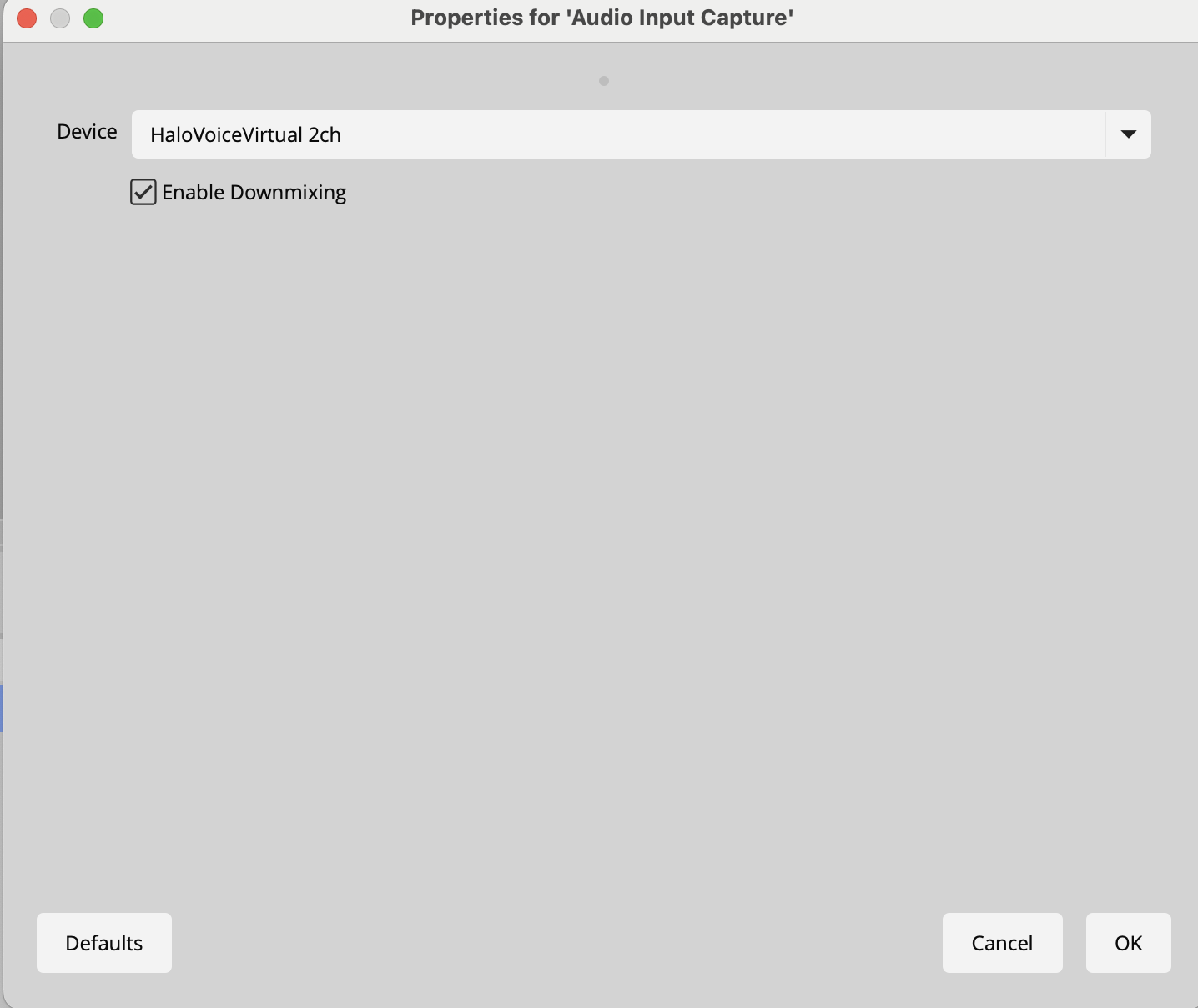
HaloVoice works seamlessly with OBS Studio for streaming with real-time voice translation.
Setup Instructions
-
Launch HaloVoice
Start HaloVoice and select your source and target languages. -
Start translation
Click the "Start Translation" button in HaloVoice. -
Launch OBS Studio
Open OBS Studio. -
Add audio input in OBS
In OBS, go to the Audio Mixer section at the bottom of the window. Click the "+" icon or go to Settings > Audio. -
Select HaloVoice Virtual Microphone
Add a new audio input capture and selectHaloVoice Virtual Microphonefrom the device list.
Using with Discord
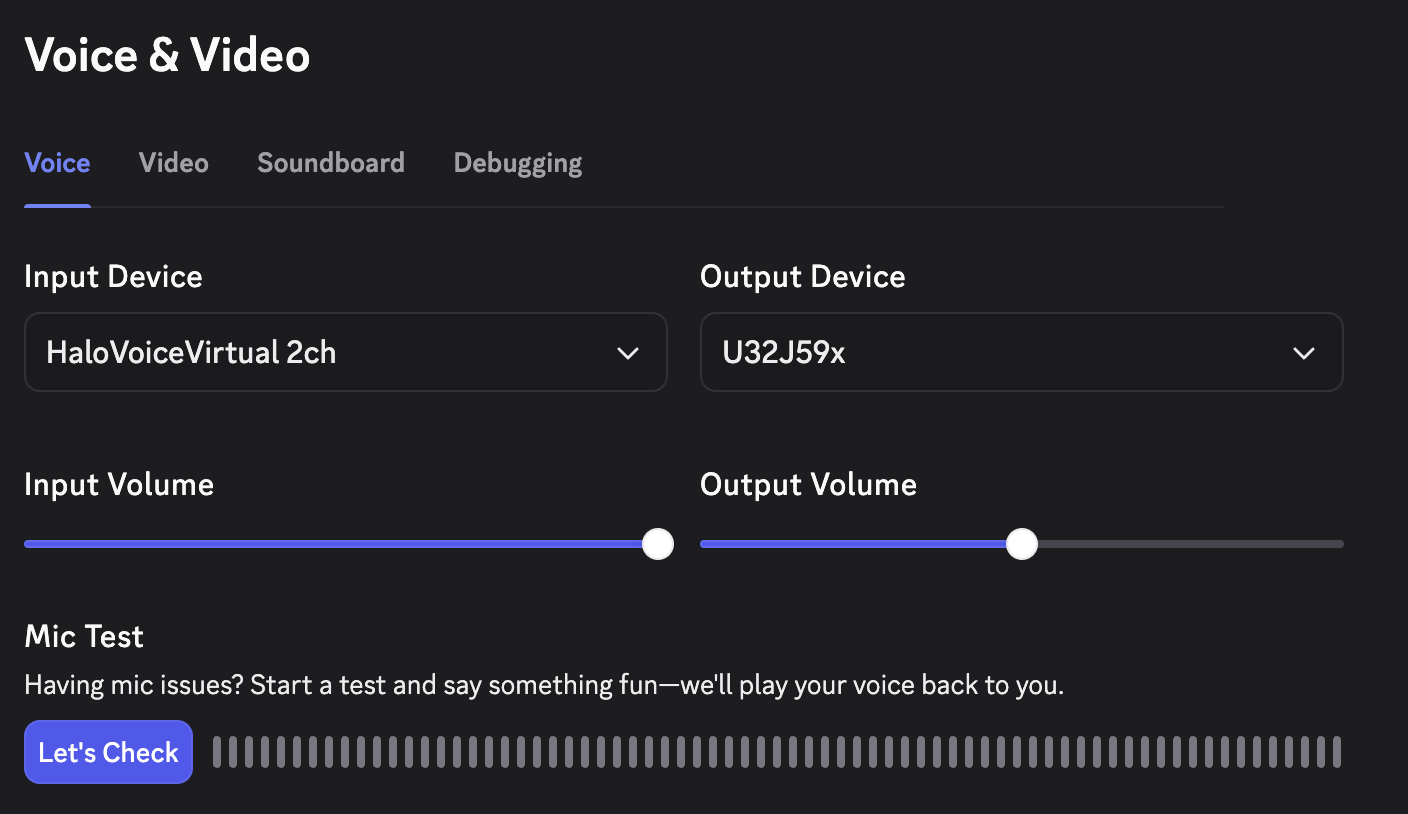
Use HaloVoice to communicate across language barriers in Discord voice channels and calls.
Setup Instructions
-
Launch HaloVoice
Start HaloVoice and select your source and target languages. -
Start translation
Click the "Start Translation" button in HaloVoice. -
Open Discord settings
In Discord, click the gear icon (User Settings) next to your username. -
Navigate to Voice & Video
In the left sidebar, click on "Voice & Video" under App Settings. -
Select HaloVoice Virtual Microphone
Under "Input Device," selectHaloVoice Virtual Microphonefrom the dropdown menu.
Using with Microsoft Teams
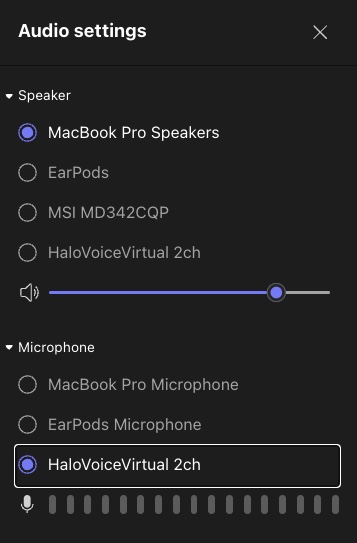
Break language barriers in professional meetings with HaloVoice and Microsoft Teams.
Setup Instructions
-
Launch HaloVoice
Start HaloVoice and select your source and target languages. -
Start translation
Click the "Start Translation" button in HaloVoice. -
Open Teams settings
In Microsoft Teams, click your profile picture in the top-right corner and select "Settings." -
Go to Devices
In the Settings panel, click on "Devices" in the left sidebar. -
Select HaloVoice Virtual Microphone
Under "Audio devices," set the Microphone toHaloVoice Virtual Microphone.
Using with Zoom
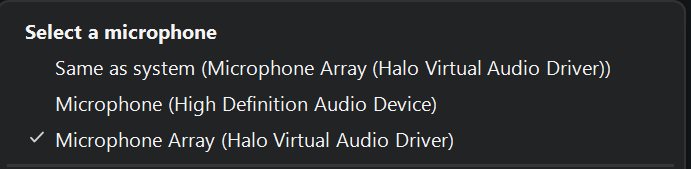
Use HaloVoice for real-time voice translation in Zoom meetings and webinars.
Setup Instructions
-
Launch HaloVoice
Start HaloVoice and select your source and target languages. -
Start translation
Click the "Start Translation" button in HaloVoice. -
Open Zoom settings
In Zoom, click the gear icon (Settings) in the top-right corner. -
Navigate to Audio
Click "Audio" in the left sidebar. -
Select HaloVoice Virtual Microphone
Under "Microphone," selectHaloVoice Virtual Microphonefrom the dropdown.
Troubleshooting
Virtual Microphone Not Appearing
- Grant permissions: Make sure you grant all related permissions during installation
- Install driver during installation: Ensure the virtual audio driver was installed during the HaloVoice installation process
- Restart your computer: The virtual audio driver may need a restart to initialize properly
No Audio Output
- Check microphone selection: Make sure only the HaloVoice Virtual Microphone is selected as the input device in your application (Teams/OBS/Zoom/Discord)
- Check speaker settings: Set up your speaker/output device to be your regular speaker
- Verify HaloVoice is running: Ensure HaloVoice is active and translation has been started